One of the most important ways we communicate at FCUMC is via e-mail. We operate a number of e-mail mailing lists for individual Sunday School classes, teams, and perhaps most importantly, the church-wide “broadcast” list that is intended to reach all members, regular attendees and friends of FCUMC.
Unfortunately, e-mail has its downsides, as everyone knows. E-mail services have developed sophisticated tools for stopping unwanted spam messages and malicious content, such as viruses and other forms of malware. But these filtering systems are not perfect. Sometimes they allow unwanted messages to sneak through. And quite often, they incorrectly block perfectly valid messages. Because mail list software uses some of the same tools as spammers and malware distributors, legitimate messages to mail lists are often caught up in these spam filters.
So how can you ensure you receive all e-mails from the church without opening the door for unwanted spam? Techniques vary from one e-mail platform to another, but here are some common things to try. We’ll include details specific to individual e-mail services as we can further below, but here are some general steps everyone can take.
General Techniques for Fixing Spam Blocking Issues
Check your spam folder. Most e-mail systems these days have a “Spam” or “Junk” folder, and messages that the system decides are suspicious are sent to one of these folders. Check that folder and see if you find the missing messages there. If so, there is often a way to mark the message as “not spam” or “not junk” or “do not block” or something similar. Use that option, and your e-mail provider’s system might be smart enough to learn not to block these messages in the future.
Another thing you can do is simply add addresses to your contact list that you don’t want blocked. So, e.g., create a new contact for FCUMC Secretary with the address fcumc@ferncreekumc.org. And do the same for all the mail lists to which you are subscribed. For example, add FCUMC Broadcast with the address broadcast@ferncreek.church. This might help the spam filters to recognize messages from these addresses as legitimate, and not block them.
Finally, your e-mail provider should provide you with some capability to adjust their spam filters. Look for “Settings” or “Tools” or “Filters” to find these controls.
Generally, in these controls, there are options to block specific addresses or domains. This is often called a blacklist. Make sure there are no entries there to specifically block any ferncreekumc.org or ferncreek.church addresses.
As you might have guessed, there is usually a whitelist for addresses and domains that should not be blocked. If they allow domains, be sure to put ferncreekumc.org and ferncreek.church on this whitelist. While you’re at it, it might be a good idea to add qth.com (they provide the servers used for our church mail lists). If the whitelist only allows specific addresses, you should add fcumc@ferncreekumc.org, as well as all the e-mail lists to which you are subscribed (broadcast@ferncreek.church, inspiration@ferncreek.church, etc.).
Details for Spectrum/TWC E-mail Users
If you use Spectrum e-mail, including older addresses such as twc.com, rr.com, charter.net, etc., sign into the webmail portal at https://webmail.spectrum.net/ and click on the “Settings” tab near the top of the page. Scroll down to “Blocked Email Addresses or Domains” and make sure there is no entry there for ferncreekumc.org or ferncreek.church or any e-mail address for one of these domains. If there is, select it and remove it from the list.
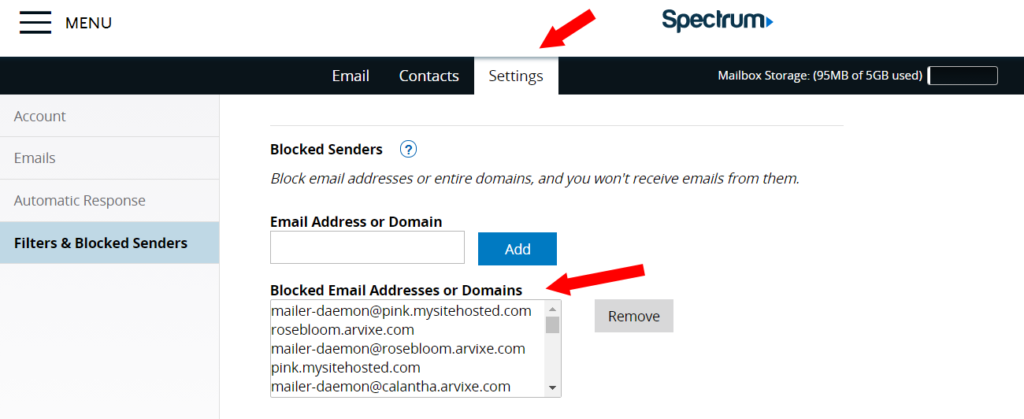
Next, while you are still in the “Settings” tab, scroll down to the “Safe Senders” section. Under “Safe Senders,” add the following domains, one at a time, in the “Email Address or Domain” box:
- ferncreekumc.org
- ferncreek.church
- qth.com
Just type each domain name and click on “Add” to include it in the “Safe Email Addresses or Domains” box below.
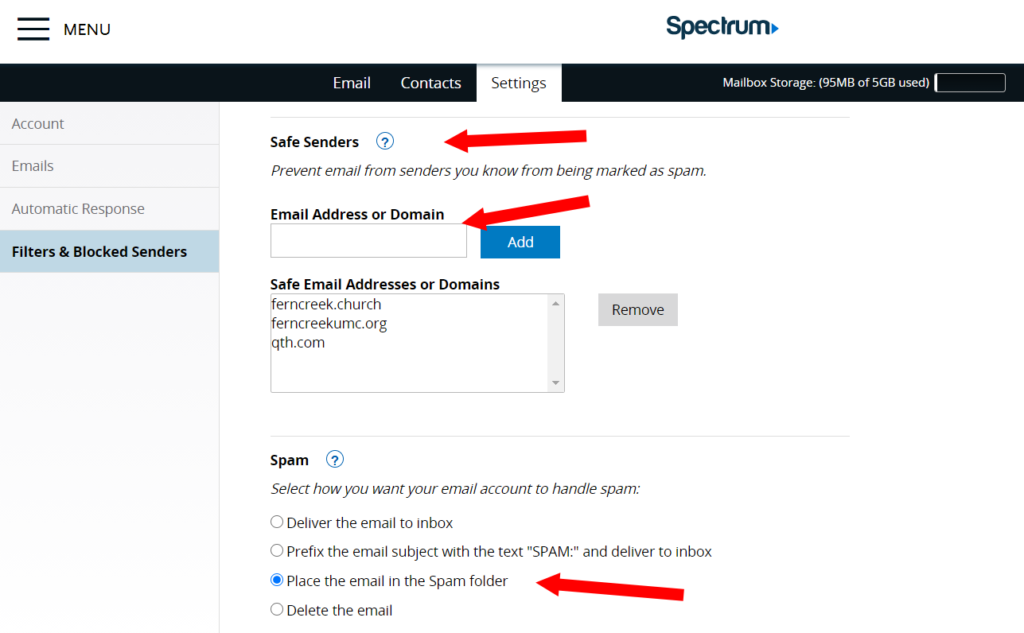
Finally, while not absolutely necessary, we suggest selecting the option under “Spam” for “Place the email in the Spam folder.” Worst case, this allows you to find items that still might end up unexpectedly being classified as spam.
